/* ESP8266 Temperature Humidity & Moisture Soil Moisture
moded by www.14core.com / Java Script by Google.com {https://www.gstatic.com/charts/loader.js}
Note: You need to connect to the internet to get the guage which is transmit by the sensor .
**********************************************************************************************
Ip address: 192.168.1.100 //
Gatway: 192.168.1.1 // Check your AP gateway
Subnet Mask: 255.255.255.0
*/
#include <ESP8266WiFi.h>
#include "DHT.h"
#define DHTTYPE DHT11
const char* ssid = "14CORE"; //You can change the SSDI
const char* password = "123456789"; //You can change the password as you like
int WiFiStrength = 0;
WiFiServer server(80);
const int DHTPin = 5; // ~D6
const int moist = 14; // ~D5
const int ledStatus = 4;// ~D2
DHT dht (DHTPin, DHTTYPE);
static char celsiusTemp[7];
static char fahrenheitTemp[7];
static char humidityTemp[7];
double moisture = 0.0;
unsigned long timeHolder = 0;
void setup() {
Serial.begin(115200);
delay(10);
dht.begin();
pinMode(ledStatus, OUTPUT);
pinMode(moisture, INPUT);
analogWrite(ledStatus, 280);
Serial.println();
Serial.print("Connecting to ");
Serial.println(ssid);
WiFi.begin(ssid, password);
// This line should the same with your router/internet connection to parse the javascript which is provided by Google
WiFi.config(IPAddress(192, 168, 1, 221), IPAddress(192, 168, 1, 1), IPAddress(255, 255, 255, 0));
// connect to WiFi router
while (WiFi.status() != WL_CONNECTED) {
delay(500);
Serial.print("....");
}
Serial.println("------------------------");
Serial.println("WiFi connected");
// Start the server
server.begin();
Serial.println("Server started, setting up ESP8266 IP Address...");
Serial.print("Use this URL to connect: ");
Serial.print("http://");
Serial.print(WiFi.localIP());
Serial.println("/");
}
void loop() {
digitalWrite(ledStatus, 0);
delay(100);
digitalWrite(ledStatus, 1);
WiFiStrength = WiFi.RSSI(); // get decibels measured from the ESP8266
moisture = analogRead(moist); // set to get analogRead from variable moist
float humid = dht.readHumidity();
float temp = dht.readTemperature();
float far = dht.readTemperature(true);
int moistval = (moisture * 100) / 400;
moistval = 100 - moistval;
if (isnan(humid) || isnan(temp) || isnan(far)){
Serial.println("Failed to read from DHT sensor!");
strcpy(celsiusTemp,"Failed");
strcpy(fahrenheitTemp, "Failed");
strcpy(humidityTemp, "Failed");
}
else {
float thcal = dht.computeHeatIndex(temp, humid, false);
dtostrf(thcal, 6, 2, celsiusTemp);
float tfcal = dht.computeHeatIndex(far, humid);
dtostrf(tfcal, 6, 2, fahrenheitTemp);
dtostrf(humid, 6, 2, humidityTemp);
Serial.print("Moist: ");
Serial.println(moistval);
Serial.print("Temperature: ");
Serial.println(temp);
Serial.print("Humidity: ");
Serial.println(humid);
Serial.print("Fahrenheit:");
Serial.println(far);
Serial.print("TimeHolder: ");
Serial.println(timeHolder);
Serial.print("millis(): ");
Serial.println(millis());
Serial.print("WiFi Strength: ");
Serial.print(WiFiStrength);
Serial.println("dBm");
Serial.println(" ");
delay(1000); // slows amount of data sent via serial
}
// Serial data
WiFiClient client = server.available(); //Cheack any web server request
if (!client) {
return;
}
Serial.println("Client Request...");
// Read the first line of the request
String request = client.readStringUntil('\r');
Serial.println(request);
client.flush();
// Return the response
client.println("HTTP/1.1 200 OK");
client.println("Content-Type: text/html");
client.println(""); // do not forget this one
client.println("<!DOCTYPE HTML>");
client.println("<html>");
client.println(" <head>");
client.println("<meta http-equiv=\"refresh\" content=\"60\">");
client.println(" <script type=\"text/javascript\" src=\"https://www.gstatic.com/charts/loader.js\"></script>");
client.println(" <script type=\"text/javascript\">");
client.println(" google.charts.load('current', {'packages':['gauge']});");
client.println(" google.charts.setOnLoadCallback(drawChart);");
client.println(" function drawChart() {");
// Temperature
client.println(" var data = google.visualization.arrayToDataTable([ ");
client.println(" ['Label', 'Value'], ");
client.print(" ['Temp', ");
client.print(temp);
client.println(" ], ");
client.println(" ]); ");
// Humidity
client.println(" var data = google.visualization.arrayToDataTable([ ");
client.println(" ['Label', 'Value'], ");
client.print(" ['Humid', ");
client.print(humid);
client.println(" ], ");
client.println(" ]); ");
// Moisture
client.println(" var data = google.visualization.arrayToDataTable([ ");
client.println(" ['Label', 'Value'], ");
client.print(" ['Moisture', ");
client.print(moistval);
client.println(" ], ");
client.println(" ]); ");
// setup the google chart options here
client.println(" var options = {");
client.println(" width: 500, height: 120,");
client.println(" redFrom: 0, redTo: 25,");
client.println(" yellowFrom: 25, yellowTo: 75,");
client.println(" greenFrom: 75, greenTo: 100,");
client.println(" minorTicks: 5");
client.println(" };");
client.println(" var chart = new google.visualization.Gauge(document.getElementById('gauge_div'));");
client.println(" chart.draw(data, options);");
//Temperature
client.println(" setInterval(function() {");
client.print(" data.setValue(0, 1, ");
client.print(temp);
client.println(" );");
client.println(" chart.draw(data, options);");
client.println(" }, 13000);");
//Humidity
client.println(" setInterval(function() {");
client.print(" data.setValue(0, 1, ");
client.print(humid);
client.println(" );");
client.println(" chart.draw(data, options);");
client.println(" }, 13000);");
// Moisture
client.println(" setInterval(function() {");
client.print(" data.setValue(0, 1, ");
client.print(moistval);
client.println(" );");
client.println(" chart.draw(data, options);");
client.println(" }, 13000);");
client.println(" }");
client.println(" </script>");
client.println(" </head>");
client.println(" <body>");
client.println("<center>");
client.print("<h1 style=\"size:12px;\">ESP8266 Soil Moisture / Temperature <br/> Humidity Monitor</h1>");
client.print("WiFi Signal Strength: ");
client.print(WiFiStrength);
client.println("dBm<br>");
client.print("<br/>Soil Moisture :");
client.print(moistval);
client.print(" - Temperature in Celsius:");
client.print(celsiusTemp);
client.print("<br/> - Temperature in Fahrenheit: ");
client.print(fahrenheitTemp);
client.print(" - Humidity: ");
client.print(humidityTemp);
client.print("<br/><br/>");
client.println("<div id=\"gauge_div\" style=\"width: 300px; height: 120px;\"></div>");
client.println("<br><br><a href=\"/REFRESH\"\"><button>Refresh</button></br><br/></a>");
client.println("</center>");
client.println("</body>");
client.println("</html>");
}

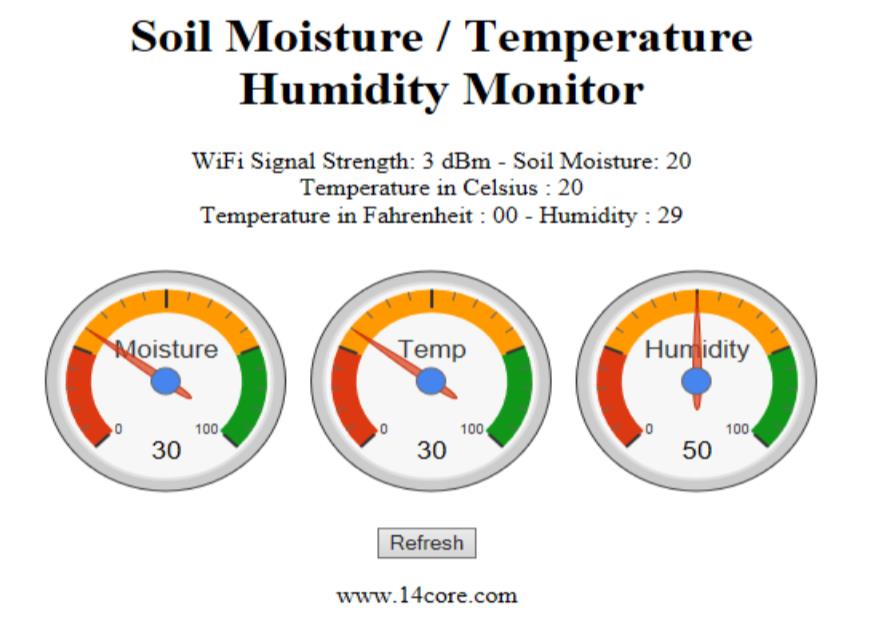

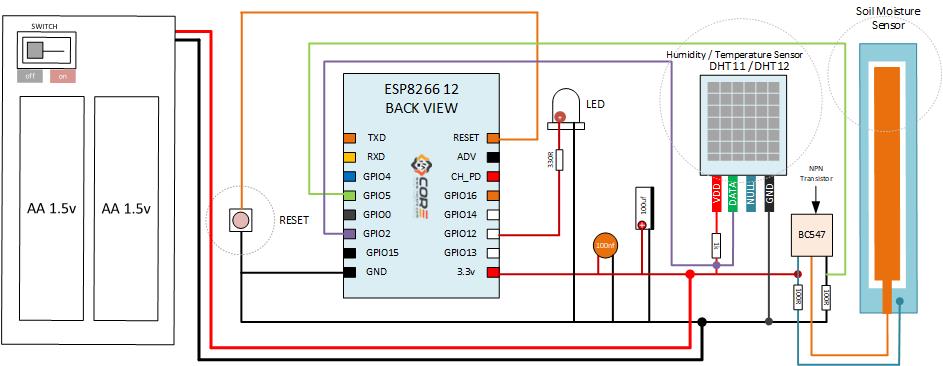
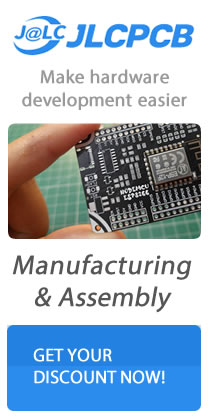



Hi,
Google changed charts or something.. and you need to change code a bit.. can you update it? :)
Changed part needs to generate:
[‘Label’, ‘Value’],
[‘Temp’, 26.90 ],
[‘Humid’, 46.70 ],
[‘Moisture’, 15 ],
]);
Code:
// Return the response
client.println(“HTTP/1.1 200 OK”);
client.println(“Content-Type: text/html”);
client.println(“”); // do not forget this one
client.println(“”);
client.println(“”);
client.println(” “);
client.println(“”);
client.println(” “);
client.println(” “);
client.println(” google.charts.load(‘current’, {‘packages’:[‘gauge’]});”);
client.println(” google.charts.setOnLoadCallback(drawChart);”);
client.println(” function drawChart() {“);
// Temperature
client.println(” var data = google.visualization.arrayToDataTable([ “);
client.println(” [‘Label’, ‘Value’], “);
client.print(” [‘Temp’, “);
client.print(temp);
client.println(” ], “);
// Humidity
client.print(” [‘Humid’, “);
client.print(humid);
client.println(” ], “);
// Moisture
client.print(” [‘Moisture’, “);
client.print(moistval);
client.println(” ], “);
client.println(” ]); “);
// setup the google chart options here
Hi,
I think there is a problem with the wiring guide.
Ground connection to the esp is going trough a 100k resistor.
I think the ground connector from the battery should be on the other side of the resistor right?
//Roger
Hi Roger, I updated the diagram above i remove some unused connections to the pins, . thanks :)