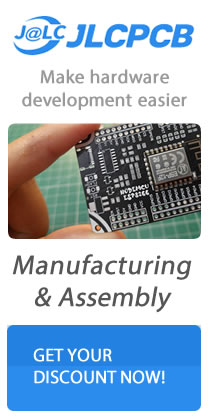When you connect the board, Windows should initiate the driver installation process
When you connect the board, Windows should initiate the driver installation process
(if you haven’t used the computer with an Arduino board before).
On Windows Vista, the driver should be automatically downloaded and installed.
(Really, it works!) On Windows XP, the Add New Hardware wizard will open:
1. When asked Can Windows connect to Windows Update to search for
software? select No, not this time. Click on Next.
2. Select Install from a list or specified location (Advanced) and click on Next.
3. Make sure that Search for the best driver in these locations is checked,
uncheck Search removable media, check Include this location in the search,
and browse to the drivers/FTDI USB Drivers directory of the Arduino
distribution. (The latest version of the drivers can be found on the FTDI
website.) Click on Next.
4. The wizard will search for the driver and then tell you that a USB Serial
Converter was found. Click on Finish.
5. The new hardware wizard will appear again. Go through the same steps and
select the same options and location to search. This time, a USB Serial Port
will be found.
You can check that the drivers have been installed by opening Windows Device
Manager (in the Hardware tab of the System control panel). Look for a USB Serial
Port in the Ports section; that’s the Arduino board.
Now, our computer can recognize our Arduino board. Let’s move to the physical
world a bit to join together the tangible and intangible worlds.